

 - (n) a sound; a tune.
- (n) a sound; a tune.
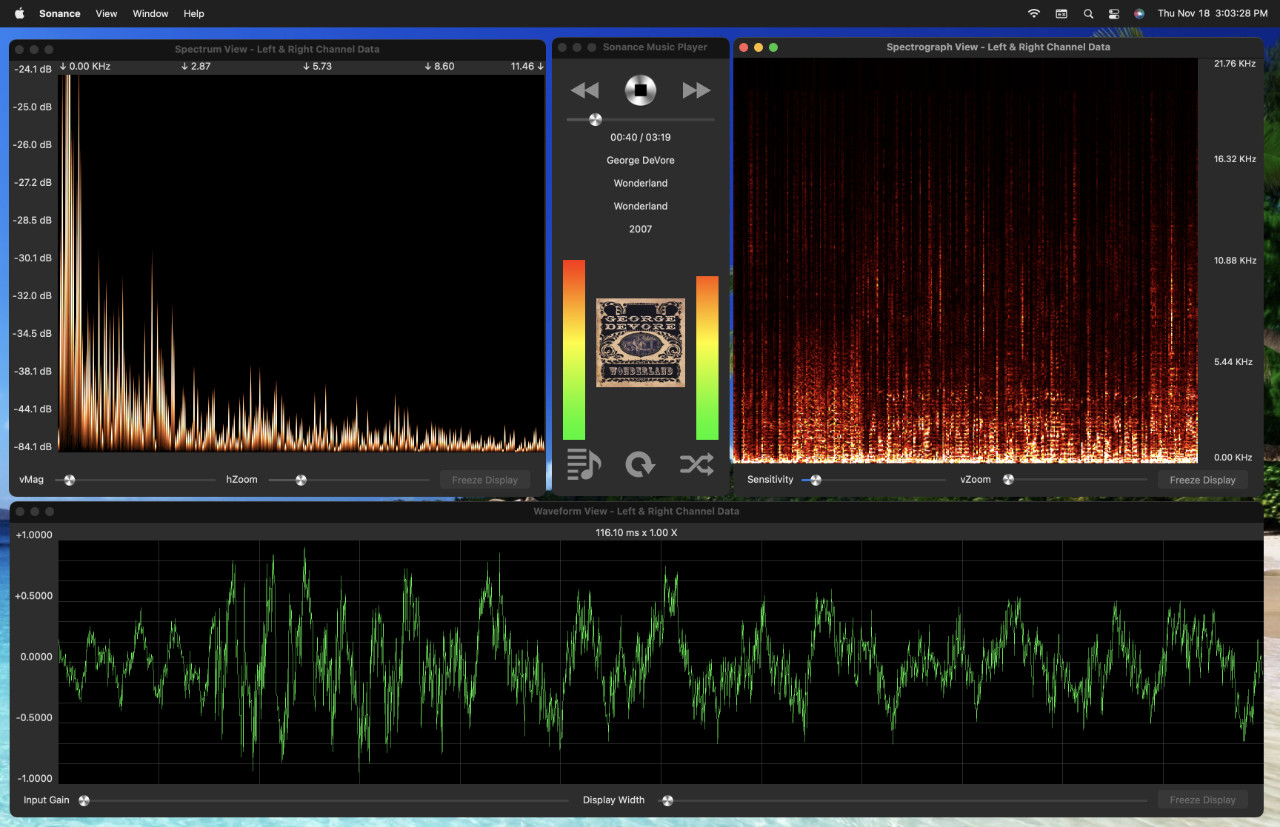
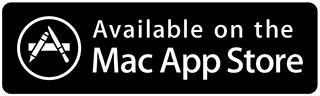
Thank You George DeVore ! For permission to use your Artwork & Music for marketing.
NOTE: iTunes Library or Music App song files must be located in
/Users /"username"/ Music directory. Files on external drives are not supported.
This is an Apple, Mac App Store limitation.
Sound You Can See !
Sonance is an Audio Spectrum Analyzer & Spectrograph App, and a Music Player for the Mac. It analyzes sound from the Internal Mic, Line-In Input, USB devices and plays Apple Music App or iTunes library songs and displays the results in three separate views. The music player plays songs from the local iTunes library.
The waveform view displays the raw input signal as a continuous wavy line, where each wave is a pulse of sound.
The spectrum analyzer view displays the frequency distribution as vertical bars, each bar represents a group of frequencies, the height indicating the strength of those frequencies within the audio signal.
The spectrogram view displays a two dimensional view of audio spectrum frequencies, over time. Each pixel represents a group of frequencies, it's color indicates the strength of those frequencies. The vertical rows represent different frequencies, and the horizontal columns represent time.
Frequencies range from 0 hertz to 48000 Hertz or 48K, this is half the sample rate of 96000 audio samples per second of a macbook pro internal microphone maximum sample rate. The display frequencies are half of the input device sample rate, which can be 44100, 48000, 88200, or 96000 samples per second. For music played via the music player, it depends on the rate contained within each song, most are in a range from 0 to 22050 Hertz, or half the 44100 samples per second used in compac disc recordings.
Since it also uses the microphone, any sound the mic can pick up is analyzed and displayed, so you can play music on your computer, or use a different sound system and see the frequency distribution, spectral density, and waveform.

In the Waveform View, you can adjust the Input Gain ( waveform height ), Display Width on the fly, and freeze the display.
The horizontal scale represents time in seconds. The vertical scale shows the audio sample value. For the 32-bit floating point audio codec, values range from -1.0 to 1.0. Voltage or power units are lost during conversion to the digital format.
Input levels differ greatly between recorded audio, and the microphone. Sonance has independant settings for both modes, and will switch automatically. This affects Input Gain on the waveform view, vMag on the spectrum analyzer view, and sensitivity on the spectrograph view.
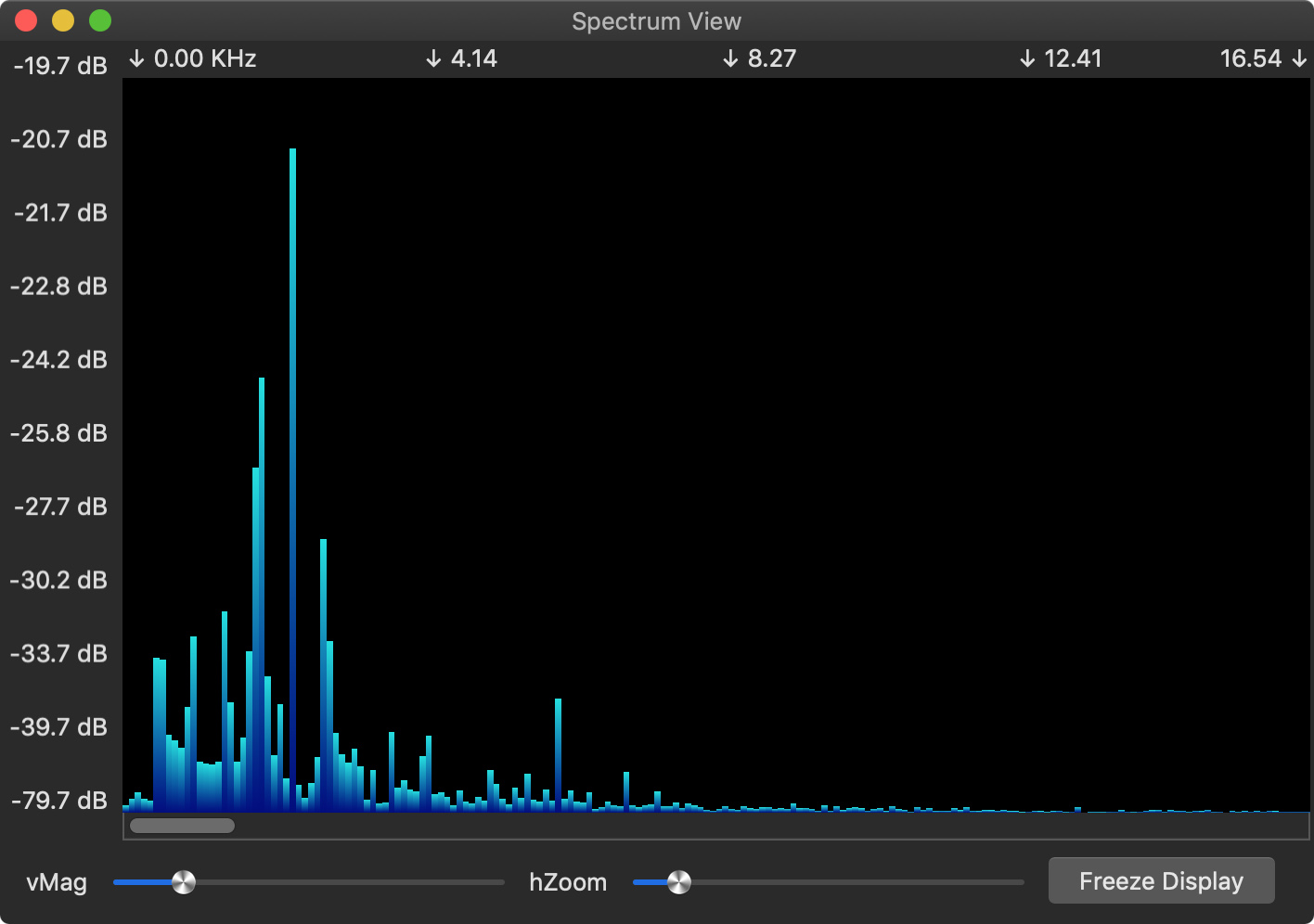
In the Spectrum View, you can adjust the Vertical Magnification ( vMag ) and Horizontal Zoom ( hZoom ) on the fly. The vertical magnification adjusts the bar height, and the horizontal zoom, allows you to zoom in on specific frequencies. After changing the hZoom slider, you can use the scrollbar to see the entire spectrum, albeit zoomed in.
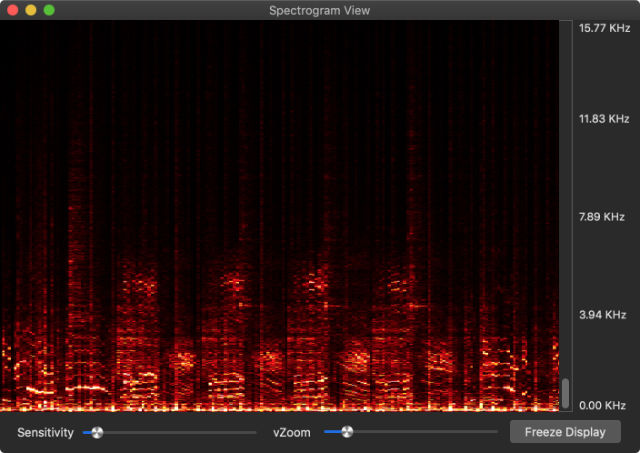
In the Spectrogram View, you can adjust the Sensitivity slider to control the color intensity. The Vertical Zoom ( vZoom ) slider, acts much likes the hZoom slider on the spectrum view. Once you have adjusted your zoom level, you can use the scrollbar to see the entire spectrum, albeit zoomed in. Use the button to freeze and unfreeze the display.
Full screen display is available for each of these three views. Select the View menu item, then Full Screen Display, or you can use the Command-F keystroke. You can also click the full screen display in the View menu. This will put the key or active window into fullscreen display mode. You can return to the windowed view by hitting the escape key.
You can record a spectrogram for later viewing too. By selecting View -> Spectrogram Recording Control Panelyou can start and stop recording and save your data.
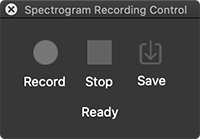
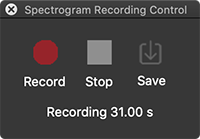
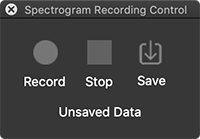
Both the Spectrogram and Waveform information is saved to a jpeg image. The saved image can be quite large, the dimensions are: Width, 20 pixels per second of recording. Height, Spectrograph height + 100 pixels for waveform data, + 28 pixels for caption text.
An 11 minute spectrogram has been successfully recorded on a MacBook Pro with 4 Gig ram, it handled it easily.

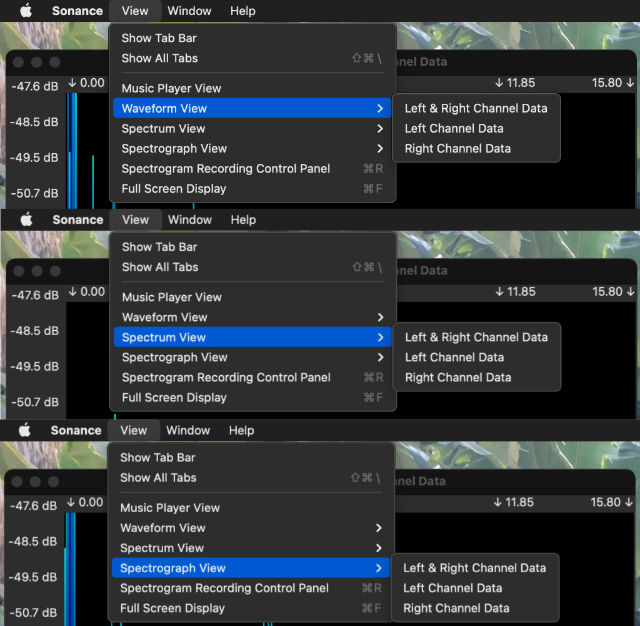
You can select Right, Left, or Combined channel data individually for each view. Simply use the view menu and select.
The music player included with Sonance plays music from the users Apple Music App or iTunes Library. These songs must be local to the mac where Sonance is installed. Home sharing from another mac is not supported by the iTunes Library Framework at this time. Support for iTunes library assets that are internet streams or internet radio stations is supported in a limited fashion. It will play those selections, however raw audio data is not always available, in that case the displays only work though what the microphone picks up.
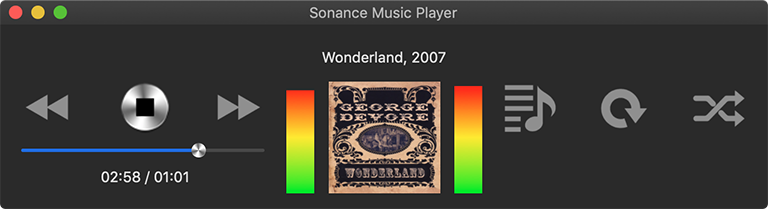
Select between the Horizontal or Vertical Music Player Views.
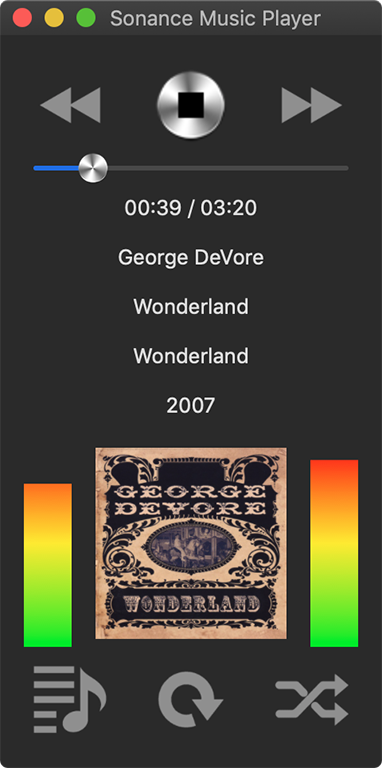

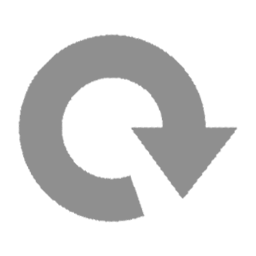

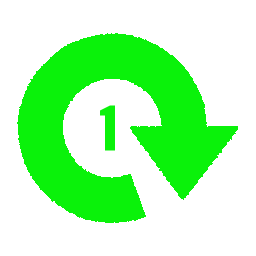
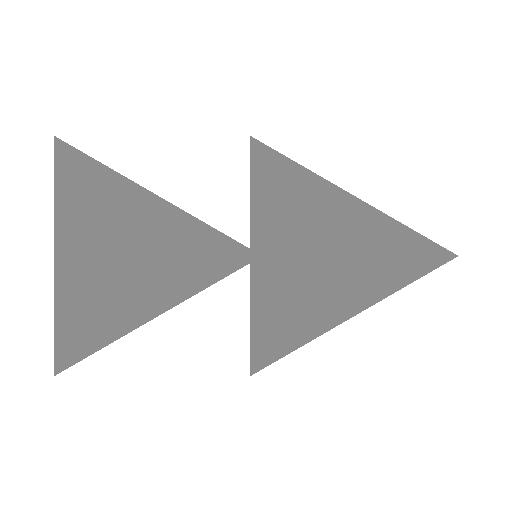
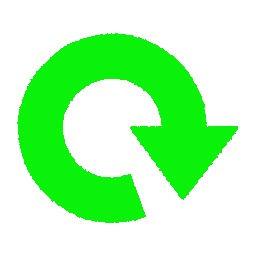
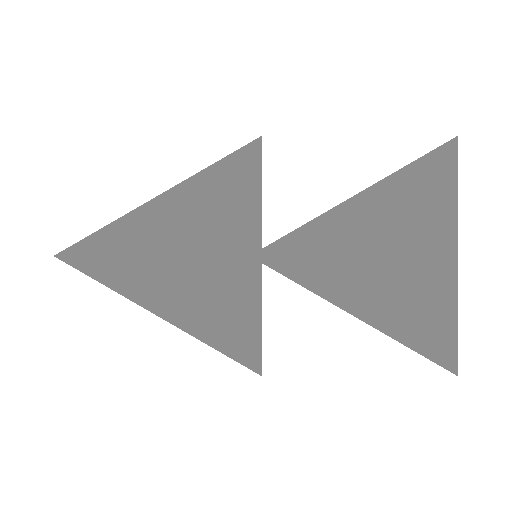
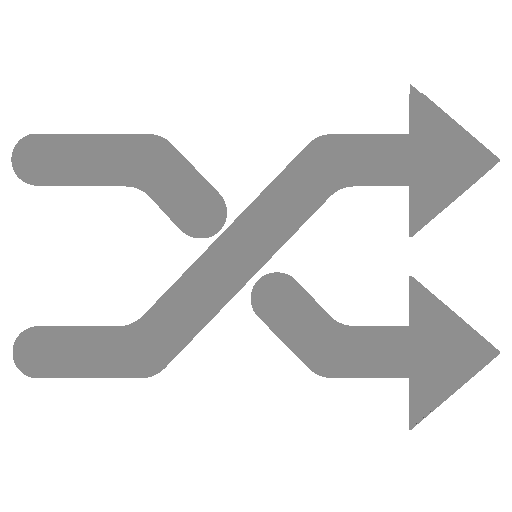

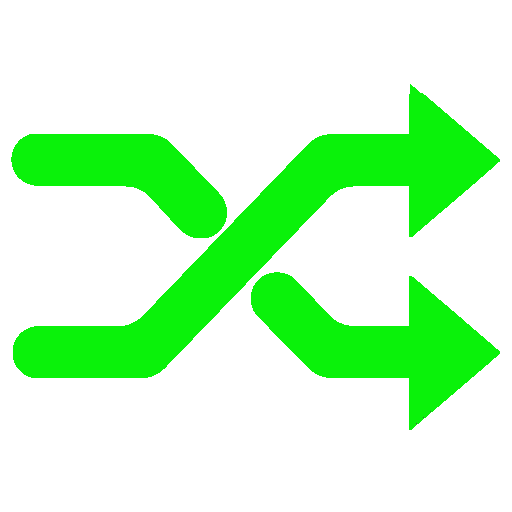
Select individual songs, multiple songs, or playlists to play. Search or Filter, Albums, Artists, Compilations, Composers, and Genres.
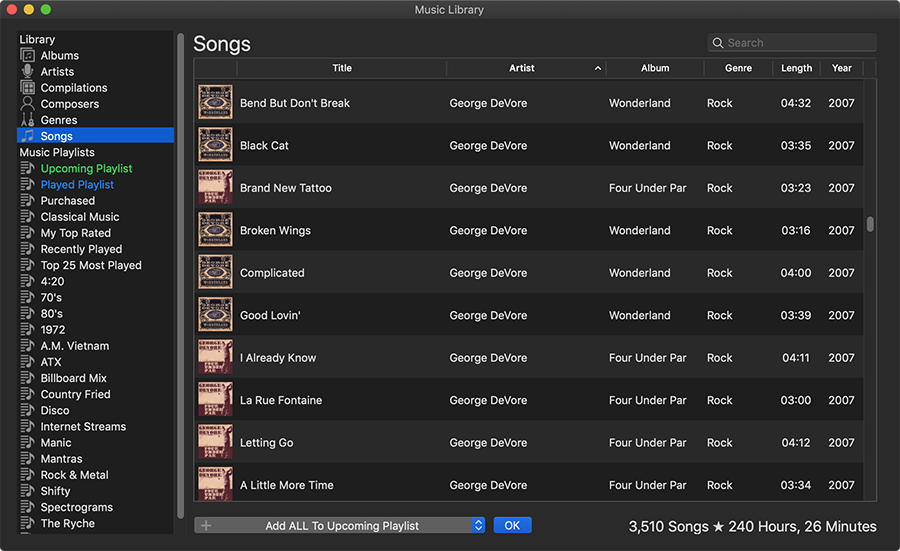
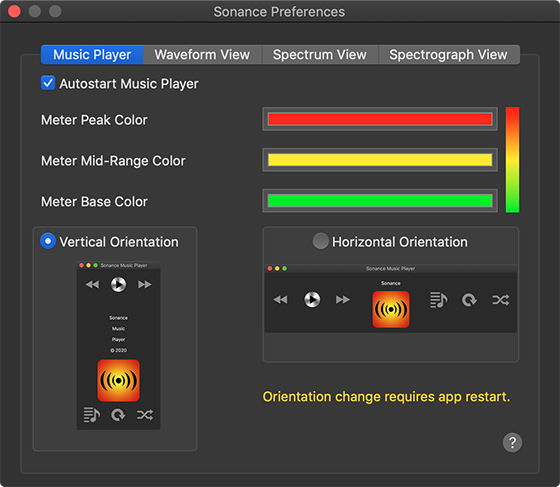
You can choose to autostart the music player. Peak, Mid, and Base colors for the intensity meter, and music player orientation.
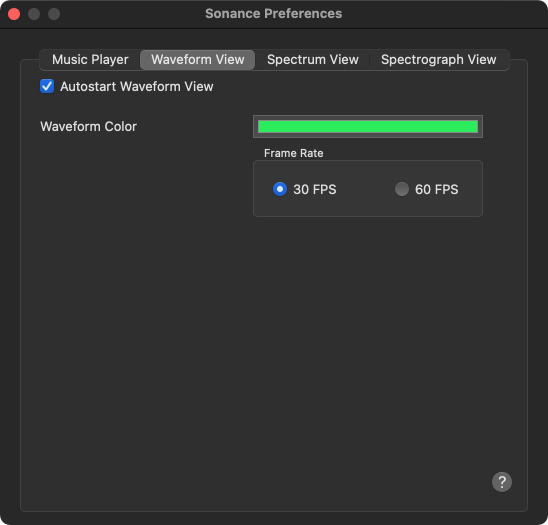
For the Waveform View, You can also choose any color for the waveform display. Also you can check whether or not to have the waveform view launched at startup.
You can also choose the frame rate in Frames Per Second for the view.
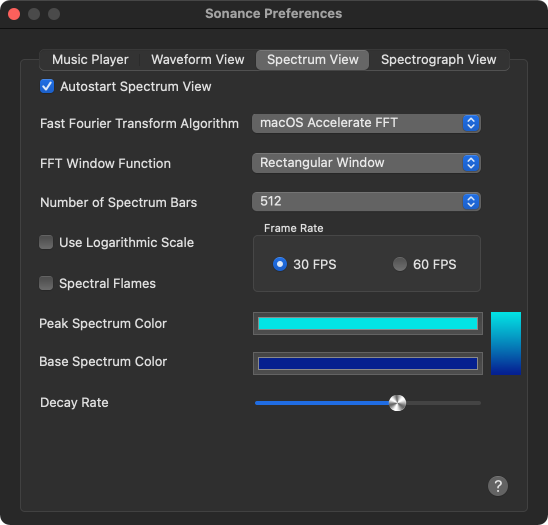
For the Spectrum Analyzer View, you have a number of options to choose from.
The Fast Fourier Transform Algorithm selection, allows you to choose between our algorithm for determining the heights of each spectrum bar, or the macOS Accelerate algorithm. The macOS Accelerate algorithm, is included in Apple's Accelerate Framework on your mac. Both algorithms perform very well, but do have slight differences in their output. Give them both a try !
FFT windowing function. Select from: Rectangular, Hanning, Hamming, Blackman, or Blackman-Harris windowing functions. For a detailed description of what windowing functions do see Wikipedia Window Functions.
The Number of Spectrum Bars selection, allows you to select from 8 to 1024 spectrum bars in the display.
The Spectral Flames checkbox, turns on and off the fire. An image of a flame is scaled for appropriate height for each spectrum bar. The Upper & Lower Spectrum Color selections allow you to spread color over the height of the spectrum bars, for a great looking effect.
The Logarithmic Scale checkbox allows you to view the spectrum bars in a manner that shows the lower frequencies with more bars and the higher frequencies with fewer bars. This enables viewing of common sounds with more detail, such as human voices and music.
The decay rate slider allows you to control how fast the bars fall back to the bottom of the display. The control gives you full control, as the far left will let the value bar fall immediately, and the far right will not allow it to fall at all.
The autostart checkbox allows you to start this view at Sonance startup.
You can also choose the frame rate in Frames Per Second for the view.
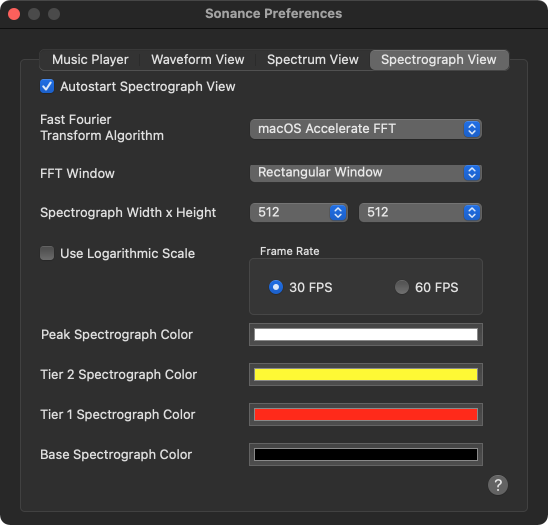
For the Spectrograph View, you have a number of options to choose from.
The Fast Fourier Transform Algorithm selection, allows you to choose between our algorithm for determining the heights of each spectrum bar, or the macOS Accelerate algorithm. The OS X Accelerate algorithm, is included in Apple's Accelerate Framework on your mac. The Spectrum Analyzer View and the Spectrogram View can use different FFTs, so set the options to your preference.
FFT windowing function. Select from: Rectangular, Hanning, Hamming, Blackman, or Blackman-Harris windowing functions. For a detailed description of what windowing functions do see Wikipedia Window Functions
The Width & Height selections allow you to control the spectrogram resolution. Choose from 128 to 1024 on each selection. The Height selection is passed to the FFT, like the number of bars field is passed to it in the spectrum view.
You can customize the color range, by selecting your own color preferences for the base, tier 1, tier 2, and peak spectrograph colors. These color selections spread their gradients in a linear fashion.
The Logarithmic Scale checkbox allows you to view the spectrogram in a manner that shows the lower frequencies with more pixels and the higher frequencies with fewer pixels. This enables viewing of common sounds with more detail, such as human voices and music.
The autostart checkbox allows you to start this view at Sonance startup.
You can also choose the frame rate in Frames Per Second for the view.
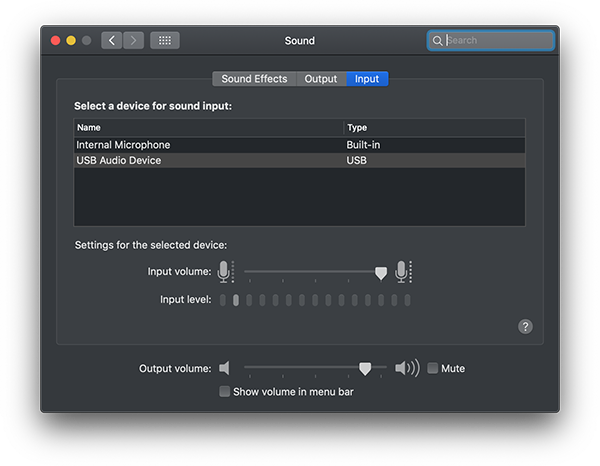
Input selection, level and filtering
To select Line In input, and adjust input volume, and turn on and off Ambient Noise Reduction, use the System Preferences Application, In the Hardware group, select Sound.
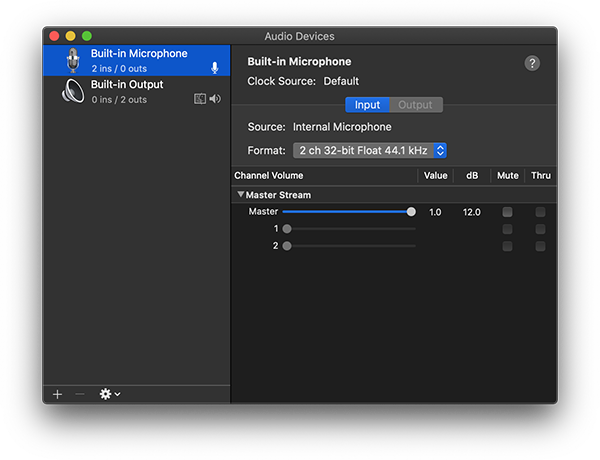
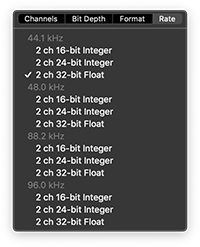
By using the Audio MIDI Setup application in the Utilities folder, you can control the sample rate of input devices.
Application Help is availble from the main menu under the Help item, and also from the help buttons on the preferences panels.
Related Apps |
|
 |
|
Sonance iOS |
Sound View Android |







What's New in Version 2.3, published Jan 12, 2023.
What's New in Version 2.2, published Nov 22, 2021.
What's New in Version 2.1